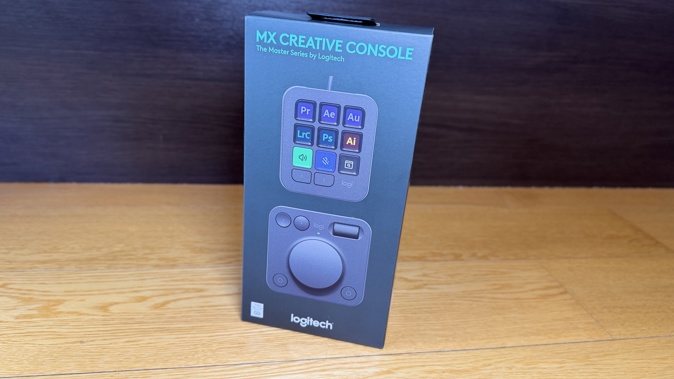
Here's my attitude to work; I'm against it.
So everything I do in life is designed to get my work done so I can spend as much time as possible not working.
That doesn't mean I'm not a hard worker. In fact, sometimes it means quite the opposite. If I've got a lot of work to do, I'll work as hard as possible to get rid of it so I can go back to doing nothing.
Is that what people mean by "Being Productive?"
My point is, if there's anything that can help get me to not-working sooner - even something small - I'll use it. Seconds add up to minutes and even hours... eventually.
So how could I resist something that helps me automate tasks I perform over and over again every single day?
The Logitech MX Creative Console is not really a single console at all. Rather, it's two separate devices - the MX Creative Dialpad and the MX Creative Keypad. These are connected to your source device via the supplied USB-C cable, plugged into the back of the Keypad.
The Keypad and Dialpad connect to each other wirelessly - the Keypad powered by its USB-C connection, the Dialpad by two AAA batteries. I'm not sure how long these batteries are likely to last - there's an on/off switch on the top edge of the Dialpad but I assume (based on no evidence, just a hunch) that like most mice, it probably sleeps automatically when not in use.
The MX Creative Keypad also comes with a simple stand, which displays it at a more eyeline-friendly angle than when it is just resting flat on its two rubber runners.
Meanwhile, I suppose there's nothing stopping you using the stand for the Dialpad instead - except that would make for extremely bad ergonomics, forcing you to arch your whole hand back to turn the dial. The overall physical setup is very customisable - a hint of what's to come. With each device able to be placed anywhere on your desktop, there's no restriction. Use them side by side, perhaps one on either side of your keyboard - and unlike most mice, it shouldn't make any difference whether you're left or right-handed.
The MX Creative Dialpad works very much like a mouse, in fact. Logitech describes its controls as Back and Forward buttons in the top left corner, the Fluid Roller top right. The Contextual Dial is the star of the show, of course, with Left and Right buttons at the bottom corners. But bear in mind, thanks to the Logi Options+ app, each of these controls can be tailor-made to suit your needs.
And the MX Creative Console is designed to suit those needs, even when they change from one app to another.
For example, for my default use-case, I have the Dial set to adjust my computer's volume up and down, while the Fluid Roller essentially becomes a vertical scroll wheel, just like on a mouse. But when I'm using Adobe Audition to edit podcasts and other audio for Newstalk ZB, the roller then zooms me in and out, while the dial skips forward or back to the headers of the audio files in my multitrack session.
In many ways, the MX Creative Keypad is even more malleable. It has 9 keys, each capable of displaying its own unique, backlit icon and description. As we've seen with other MX Creative devices from Logitech, again, using Logi Options+, you can use any of these keys to do just about anything; launch certain apps, play sounds, control media and yes, my favourite, start a screen recording.
If there's a series of things you do routinely all the time, Logi Options+ let's you create a macro - complete with pauses if required - which you can then drag onto one of those keys. Oh, and if 9 keys isn't quite enough, how does 135 sound? Actually, that's just for starters. You can add up to 15 pages of keys for any profile you create - there are two page-turn buttons at the base of the Keypad.
Any of the buttons I've mentioned can also fire off the Actions Ring of course - an on-screen display of eight more virtual buttons; maybe a selection of brush sizes or a choice of alternate signatures for your emails.
If you're a bit daunted by all the options, not to worry. There are default setups for many apps, especially Adobe editing tools like Photoshop, Premiere Pro and Lightroom - but also other big ones like DaVinci resolve and Final Cut Pro.
I love being able to do things like automate the Save Project As function in Adobe Audition - because there's no hotkey already set up for it.
If you want to add some extra production elements to your live feed or even just your meetings, that's totally doable too. MX Creative Console has plugins for Twitch, Zoom, Discord and Teams so you can have video clips, pics, graphics and sound effects all cued up and ready to play live.
And with plugins for Philips Hue and streaming services like Apple Music and Spotify, you can control your lighting and music - essentially creating your own smart home hub.
So if, in the course of your day, you've ever thought to yourself, "I wish I didn't have to do this every single time..." Now you probably don't. Just take whatever that thing is and assign it to a button, roller or dial. It really is that easy to buy yourself a few extra seconds and streamline your workflow.
Click here for more information and pricing on the Logitech MX Creative Console.
Take your Radio, Podcasts and Music with you














